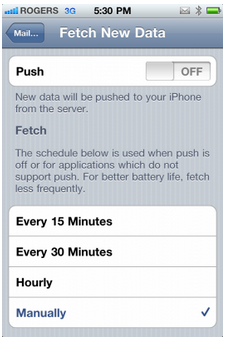iPhone, iPad, iPod TIPS!
Removing album artwork from the iPhone lockscreen when playing music
AND
Conserving iPhone data usage!
FIRST starting with the album artwork.
These steps will show you how to do this on a Windows-based machine, but there are similar SSH tools for Mac users as well.
First, download WinSCP and make sure you have OpenSSH installed on your jailbroken iPhone.
Your device should be connected to the same WiFi network as your PC for SSH purposes.
Now follow these steps.
- Make sure SSH is turned ON from your iDevice, you can turn it On or Off via SBSettings toggle if installed.
- Start WinSCP. While loading it, you'll be asked to input the IP address, login and password for the device you're attempting to SSH into. To find the IP address of your iPhone, go into the settings app under WiFi and select the network you're connected to. The default login/password will be root/alpine unless you've changed it manually!
- Once you've successfully SSH'd into the device, navigate to /System/Library/SpringBoardPlugins and locate the folder titles NowPlayingArtLockscreen.bundle. Rename this folder to NowPlayingArtLockscreen.bundle.backup
- Respring your iDevice to see the changes take effect.
That's it! No more seeing album art displayed on the lockscreen when music or podcasts are playing!
P.S.: To cut out the need for a PC or Mac install iFile on your iPhone or iPod Touch. It will allow you to navigate the iOS file system and make changes to files or folders, among other things. To make changes using iFile, just launch the app and navigate to the path mentioned in the third step to make the appropriate changes to the required folder.
iFile is available in the Cydia Store.
SECOND Conserving your iPhone Data Usage.
If you have a limited 3G data on your iPhone or iPad, and you're getting a message that you've used most of your data for the month and you still got weeks before the next billing cycle. Overage charges are one of the most expensive items a carrier can bill you!
The first thing you need to do is to track how much data you are actually consuming, surely the carrier is the only 100% accurate thing at tracking, but if you wanna know a general idea you can use the iPhone's built-in data usage monitor.
To check your data usage do this:
- Launch Settings
- Tap General
- Tap Usage
- Scroll down to Cellular Network Data
If you use Tether Data, make sure to include that in your calculation.
Set an alarm to remind you to tap Reset Statistics at the beginning of each billing cycle so you have a better idea how much data you're using during the current month.
The media streaming, like videos, are the biggest consumers of cellular data, so you better wait until you're on WiFi to feed it.
These are other stuff which you better avoid:
- Anything that streams.
- Online gaming, graphics are costing you data!
- Google Maps
- App Store, even though apps are capped at 20MB for cellular data, but start downloading a bunch of 20MB apps and you'll feel the pain!
Once you've got streaming under control, conserving data becomes pretty much about how to turn off setting or shut downs apps which uses data like the ones running in the background.
- Turn off push email and switch to fetching email in manual mode. Go to Settings:Mail, Contacts, Calendar:Fetch New Data and set it to Manually.
- Turn Off push notifications. Go to Settings: Notifications and set them to off.
- Turn Off Cellular Data unless you really need it, this will prevent anything from running in the background. Go to Settings:Cellular Data and turn it Off.
SMS/Texting doesn't use data, but MMS and Visual Voice Mail use data to transmit pictures, videos and audio, so never use them if you're close to your limit!
Finally, you better upgrade your data to a bigger data plan. If you're constantly getting billed for extra data every month, so be realistic and upgrade it!
by tipb